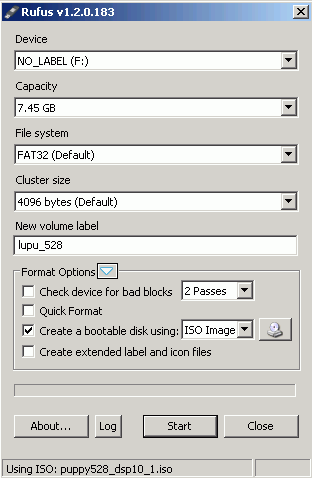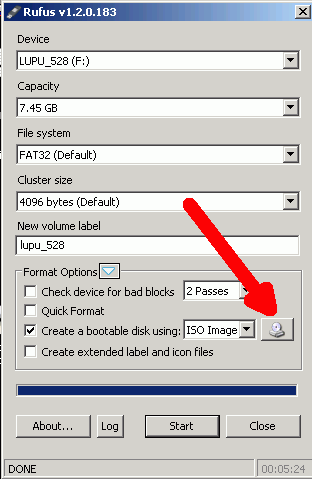Make boot USB in Win for use in Puppy OS (live CD)
Does not need a CD drive .. ..
The BIOS of the target machine must support USB booting.
open Rufus
(download from this page)
install usb (thumb drive) in PC, the picture
below is from an older version ... the newer
version includes GPT/UEFI support, if you
need it.
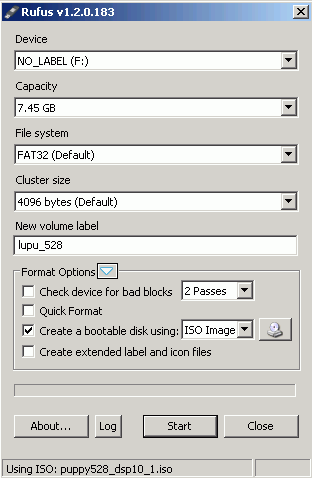
Rufus should recognize the thumb drive and displays some inormation.
select the drive letter if there is more than one thumb drive, probably
best to have just one at a time.
open the iso in Rufus by navigating (select the disk
button) to its location and highlight the file name.
select Start
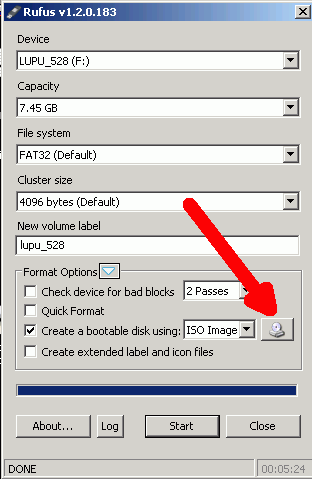
For a 8 Gb drive it took 4 minutes 43 seconds to create the file system
and at 5 minutes and 24 seconds it was all done copying files.
Times required for these operations vary widely depending on system,
clock and USB manufacturer.
Make sure the target PC is set to boot from USB. Boot order can be USB
first, or second. Just pay attention.
There may be a one time boot option available at start up which does
not require changing the boot order in BIOS.
Install the USB in the target PC and boot.
First Puppy shutdown:
The first time you quit Puppy it asks if you want to save the user
file. Answer yes, unless there is some reason not to.
Somewhere in here is a choice of where to save, choose the USB. sdb1
for me, and definitely not sda1. sda1 is the hard drive.
You can use the hard drive (sda1), but then the install only works
for the machine that owns the hard drive. This is not necessarily a bad
thing, as there may be, and most likely are, different settings for the
displays.
It also asks if you would like to customize the file name. Answer yes
and enter a descriptive name.
It
asks for size of save file. I used 128, not the 512 as suggested. Use
what seems
reasonable. I did run out of room working on a 2 GB USB stick by
allowing too many user save files. These can be big when 512 MB is used
for each one. There is an opportunity to resize the size of the
"lupusave" file after Puppy is running.
Then, Yes,save if everything looks right.
It then says "saving lupusave-yourfilename.2fs..."
Now you can boot Puppy from any PC that allows USB boot with the thumb
drive you just made.
On the second shut down, the file "lupusave-yourfilename.2fs"
will be saved automatically to the USB or wherever you saved it
originally, and will have any changes you
made during the session. The next start is a repeat of the second start
and on and on.
Here is the latest .iso file from Bob, W7PUA
md5 checksum 5f47b6a4d6ea085a49e2aee3795f08fa
right click, save as, or however you do downloads. You can make a bootable CD or USB from this file.
My time to the front screen is about 35 - 40 seconds. This will vary depending on processor speed.
HOME back to
KD7TS front page index